In this short tutorial we will explain how to configure Email Plugin to distribute alarms to recepients via email. We will use Live Demo Thignsboard server and SendGrid SMTP API in this tutorial. The Email plugin implementation is based on Java Mail and may be easily configured to other mail servers.
SMTP server parameters
Step 1. Get your SendGrid account.
We assume you have SendGrid account. You can sign-up for trial using this link.
Step 2. Configure SMTP Relay
Once logged in open SMTP relay configuration page. Follow instructions on the page to get the API Key. Save the API key somewhere.
Plugin Configuration
Step 3. Login to Live Demo server
Login to Live Demo server using Tenant Administrator account (the one that you created during sign-up).
Step 4. Create new Mail Plugin instance
Open Plugins page and click on big red “+” button. Populate plugin name and description.
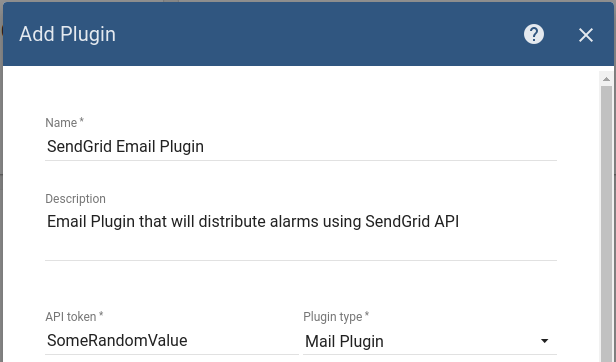
Once you choose the corresponding plugin type, the form will expand. Populate values as shown below. Use API key as a password.
NOTE Since demo instance is hosted on Google Cloud, you need to specify 2525 port. All other SMTP related ports are blocked.
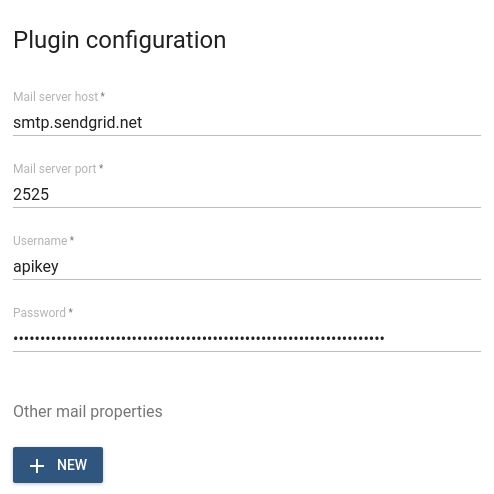
Don’t forget to add other mail properties that will force secure connection.
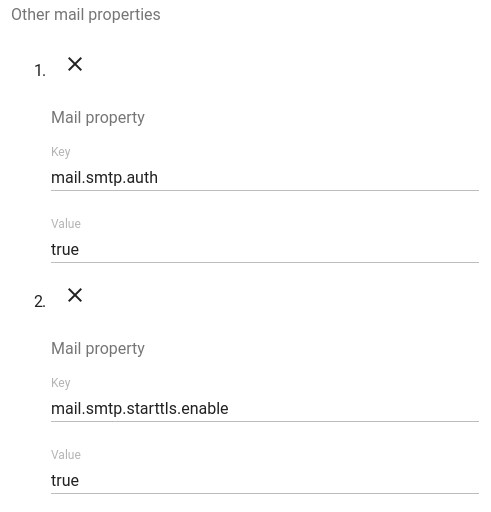
Click on “Add” button.
Step 5. Activate new plugin
Once plugin is saved successfully, don’t forget to activate it by clicking on “Activate” button.
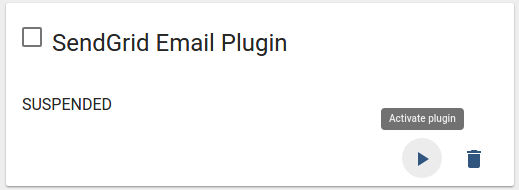
Next Steps
Explore next tutorial to provision basic rules and generate emails based on sensor readings.
Troubleshooting
Once you configure you plugin and corresponding rules, you may review statistics and events on plugin details page. If you have configured something wrong, you should see errors logged on the corresponding tab:
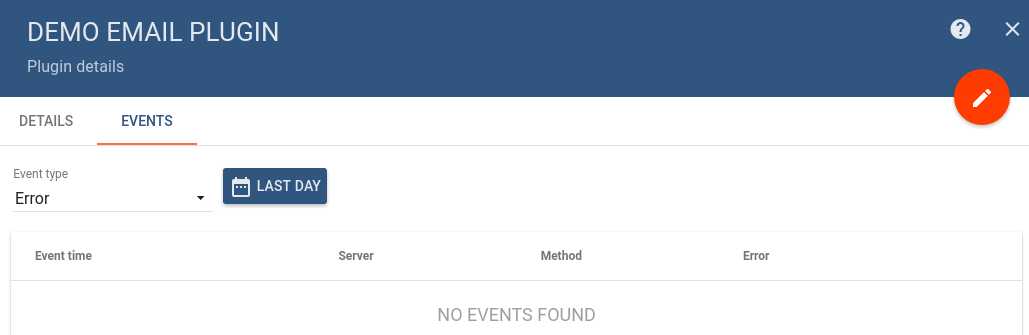
Thanks for this detailed instruction! I’ve stuck with another problem. For a long time I’d been using Live Mail but its functionality cannot be compared with that of Microsoft Outlook, which offers incomparably more in terms of collaboration, integration with corporate environments, control over mailboxes and other aspects of mail exchange. Luckily, I’ve found program that helped me to deal with migrating windows live mail to outlook more info here. It covers all stages of the process, including the location of the source data files, extraction of emails and attachments to a temporary location, file conversion and exporting the data to an Outlook profile. I’ve never worked with email conversion tools but this utility was quite easy to handle.
ReplyDeleteThe way you dissect and analyze this theme reveals a keen intellect and an analytical prowess that 1v1 LOL uncovers layers of meaning and significance, offering readers an enlightening and insightful journey.
DeleteFriends, I am proud to announce the triumph of my medical essay, fueled by the remarkable example I found at https://www.nursingpaper.com/examples/etiology-and-evidence-base-treatment-approach-utilized-for-bipolar-disorder-essay/. This resource on bipolar disorder's etiology and evidence-based treatment approach guided my research and helped me craft an exceptional essay. Don't miss out on this valuable source of knowledge that can elevate your academic pursuits.
ReplyDeleteI found this tutorial on how to configure the Email Plugin for Thingsboard to be very helpful. I'm currently working on an IoT product development project and I plan to use this plugin to send alarms to recipients via email. I'm also glad that the tutorial uses the Live Demo Thingsboard server and SendGrid SMTP API. This makes it easy to follow along and test the configuration. I'm sure this tutorial will be helpful to other IoT developers who are looking to configure the Email Plugin for Thingsboard.
ReplyDeleteThe blogger provides a clear and concise guide on configuring an Email Plugin for distributing alarms via email, ensuring a secure connection and using the 2525 port for Google Cloud hosting. Abogados de Accidentes de Semirremolques
ReplyDeleteThank you for providing this comprehensive set of instructions. I have encountered another predicament. I have been utilizing Live Mail for an connections puzzle extended duration, nevertheless, its performance does not hold up against that of Microsoft Outlook. The latter provides much superior features in terms of collaboration, integration with corporate environments, control over mailboxes, and other areas of mail exchange.
ReplyDeleteI learn some new stuff from it too, thanks for sharing your information. brick masonry company
ReplyDeleteSign up for a SendGrid account and suika game obtain your API key. This key will be used to authenticate your requests to the SendGrid SMTP API.
ReplyDeletefairfax divorce attorney
ReplyDeleteThe title "Email Plugin Configuration" is clear and concise, effectively communicating the content's focus. The content offers practical guidance on configuring email plugins, with step-by-step instructions if applicable. Platform specifics are provided for platform-specific content, ensuring accurate targeting. User engagement is encouraged through sharing experiences and asking questions, creating a supportive community around the topic. Overall, the content provides a practical resource for those seeking assistance in configuring email plugins.
Ensure seamless ||How Quickly Can You Get A Divorce in New York||How Much is It for A Divorce in New York communication by configuring the Email Plugin with accurate SMTP server details, email credentials, and encryption settings to guarantee reliable and secure email delivery.
ReplyDeleteDiscover a collection of the finest off-plan properties for sale in Dubai. Invest in your future with our diverse range of off-plan developments, offering prime luxury, innovative design, and prime locations. Invest in Dubai
ReplyDeleteIt is included very nice post with a lot of our resources.thanks for share. i enjoy this post. commercial tiling
ReplyDeletecool math games offers an engaging and straightforward experience that emphasizes the importance of logical reasoning and thoughtful problem-solving.
ReplyDeleteSeems like you're navigating through a maze of confusion, just like our Red Ball 4 hero! Don't worry, sometimes the missing piece is just waiting to be discovered. Keep rolling forward, and you'll overcome this challenge in no time!
ReplyDeleteTo configure an email plugin for WordPress, follow these general steps are Install the plugin by going to Plugins > Add New and searching for "WP Mail SMTP" or "Easy WP SMTP". Navigate to the plugin's settings page and configure SMTP settings. Enter the email address, name, and SMTP server configuration. Choose the type of encryption (None, SSL, or TLS) and authentication type. Test the configuration by sending a test email. If available, configure advanced settings like debugging, logging, and email headers Fairfax Domestic Violence Lawyer.
ReplyDeleteThe controls in Sprunki are intuitive, allowing players to jump, slide, and dash their way through the course with just a few taps or swipes on the screen.
ReplyDeletethe tutorial is informative and covers the essential steps but could benefit from more beginner-friendly details and visuals. geometry dash
ReplyDeleteGreat tips on configuring the plugin! Just a suggestion, while you're at it, if you're looking to take a break, check out the papa's freezeria game. It's a fun way to relax after tackling these tech tasks. Enjoy mixing up ice cream flavors just like you’re mixing data in your forms!
ReplyDeleteSetting up an email plugin correctly is essential for smooth communication and better user engagement. Proper configuration ensures reliable email delivery, security, and seamless integration with your platform. Similarly, when starting a business, using FileACompany helps ensure a hassle-free and compliant registration process.
ReplyDeleteI’ve tried so many drifting games, but the controls and customization in Drift Hunters are hands down the best!
ReplyDeleteThe smooth controls make it easy to get into the Curve Rush game, but the real fun comes from perfecting your movements through those undulating hills!
ReplyDeleteThis is a great overview of Email Plugin configuration! It's helpful to see the steps for setting up alarms via email. I'm reminded of the Dinosaur Game while thinking about efficient delivery and minimal downtime. Thingsboard using Java Mail makes it flexible. I'm curious how this works with different mail servers. Keep the helpful tutorials coming.
ReplyDeleteSpace Waves is a perfect blend of skill and strategy. It’s not just about reflexes—you need to plan your moves carefully.
ReplyDeleteWow, this tutorial on setting block game Plugin for ThingsBoard is super helpful! I'm definitely gonna try this out for my IoT project. Thanks for the clear instructions!
ReplyDeleteWow, Art Generator setting up email alerts for my IoT project and this walkthrough makes it so much easier. Thanks for the clear instructions! Hopefully it will work well!
ReplyDeleteThe blogger provides a clear and concise guide on configuring an Email Plugin for distributing alarms via email, ensuring a secure connection and using the 2525 port for Google Cloud hosting .check out Papa's Games
ReplyDeleteThis tutorial is super helpful! I've been struggling to set up email notifications Body Type Calculator step-by-step instructions with SendGrid are exactly what I needed. Thanks a bunch!
ReplyDeleteLooking for dependable truck services? Venus Truck Repair has you covered with expert Trailer Repair that keeps your rig rolling. We deliver fast, professional, and long-lasting solutions — trusted by truckers who can’t afford downtime. Visit us today and see the difference.
ReplyDeleteGreat tutorial on setting up the Email Plugin! It's amazing how technology simplifies tasks like sending alarms via email. Speaking of tech making life easier, have you tried Hairstyle Ai? It's a game-changer for deciding on new hairstyles without the guesswork. Just like your plugin, it saves so much time and hassle!
ReplyDeleteVisualize your dream yard before you build! AI-powered landscape design tool with 10+ styles. Upload a photo and see the transformation.
ReplyDeletehttps://www.ai-yard-design.com/
This tutorial provides a clear and straightforward guide for configuring the Email Plugin in Thingsboard using SendGrid's SMTP API. The step-by-step instructions, from obtaining a SendGrid API key to activating the plugin, are easy to follow. It also includes helpful notes on troubleshooting milestone credit card and specific port requirements for the demo server, making the process more efficient for users.
ReplyDeleteSaltwater fish tanks offer a stunning glimpse into the vibrant world beneath the ocean’s surface.
ReplyDeleteWith colorful marine fish, live rock, corals, and invertebrates, these tanks can become a breathtaking centerpiece in any space.
However, keeping a saltwater aquarium isn’t just about beauty—it requires dedication, water chemistry knowledge,
and the right equipment to maintain a thriving ecosystem. From nano reef tanks to large reef setups,
enthusiasts are always on the lookout for tools to simplify maintenance and track tank health.
That’s why the upcoming ReefKG app is generating so much buzz in the reefing community.
salt water fish tank
Thanks for the helpful guide on setting up the Email Plugin! It's great to see how easy it is to configure. By the way, for those interested in tech tools, I recently tried the AI Art Detector to check if some images were AI-generated, and it worked really well.
ReplyDeleteGreat tutorial on setting up the Email Plugin! It's awesome how tools like this simplify tasks. Speaking of helpful tools, I recently tried the AI Prompt Generator for creating prompts—it's a game-changer for boosting creativity and productivity too.
ReplyDeleteGreat tutorial on setting up the email plugin! It's cool how tech can automate alerts. Speaking of cool tech, have you tried Image to Image AI? It turns photos into amazing art with AI, making creativity easy and fun!
ReplyDeleteGreat tutorial on setting up the Email Plugin! It's cool how easy it is to configure. Speaking of making things simple, have you tried Video to Video AI? It can transform videos quickly with AI, just like this plugin streamlines email alerts.
ReplyDeleteGreat tutorial on setting up the Email Plugin! It's awesome how easy it is to automate notifications. Speaking of making things simple, I recently tried an AI Photo Editor and it saved me so much time on image edits. Thanks for sharing this guide!
ReplyDeleteThanks for the helpful guide on setting up the Email Plugin! It's great for managing alerts. By the way, if you ever need to enhance images for your emails or dashboards, the AI Image Upscaler can make them look amazing in seconds.
ReplyDeleteGreat tutorial on setting up email alerts! It's cool how tech can automate things. Speaking of tech, I recently tried Foto Miniatur to turn photos into fun miniatures—it's super easy and creative!
ReplyDeleteGreat tutorial on setting up the email plugin! It reminds me of how tools like Miniatur AI use smart tech to simplify things, turning photos into cool miniatures easily.
ReplyDeleteGreat tutorial on setting up the email plugin! It reminds me of how AI Dubbing simplifies things too, making content accessible in multiple languages without hassle. Thanks for sharing!
ReplyDeleteGreat tutorial on setting up the email plugin! It's cool how tech makes things easier. Speaking of fun tech, have you tried AI Face Swap? It's a quick way to swap faces in photos for laughs.
ReplyDeleteGreat tutorial on setting up the email plugin! It reminds me of how important clear visuals are in guides. For that, I use HD Convert AI to enhance any images, making everything look sharp and professional.
ReplyDeleteGreat tutorial on setting up the Email Plugin! It reminds me how useful tools like the Gemini Prompt Generator can be for simplifying tech tasks, making everything from alarms to AI prompts a breeze.
ReplyDeleteGreat tutorial on setting up email plugins! It reminds me how useful tools like AI Magic Eraser can be for cleaning up images quickly, just like configuring things smoothly here.
ReplyDeleteGreat tutorial on setting up the Email Plugin! It's cool how easy it is to configure. By the way, for creating quick videos from text, I've been using Text to Video and it saves so much time.
ReplyDeleteThanks for the clear guide on setting up the Email Plugin! It's great for sending alerts. Speaking of communication, tools like Wan Animate can also help by turning ideas into engaging animations for emails or demos. Keep up the good work!
ReplyDeleteThanks for this helpful guide on setting up the Email Plugin! It reminds me of how technology can simplify tasks. Speaking of making things easier, I recently tried Photo Restoration AI to fix old family photos, and it worked like magic, restoring them in seconds.
ReplyDeleteThis tutorial on email plugin configuration is super helpful for setting up alarms. It reminds me of how tools like Nano Banana AI make complex tasks easy, letting you edit photos with simple prompts in your browser.
ReplyDeleteThis is a super helpful guide! I was struggling to set up email alerts for my IoT project. The step-by-step instructions are clear and easy to follow. Thanks a lot! Do you want to play a lot of fun games on one website? Then come and click me at Playpharos
ReplyDeleteWow, this tutorial on setting up the email plugin is super helpful! I'm definitely gonna try this out for my IoT project. Thanks for the clear steps! Classify AI text from major AI models, from ChatGPT to Gemini, Llama, Claude and more.at GPTDetect.ai
ReplyDeleteThis tutorial is really helpful! I'm trying to set up email alerts in my IoT project, and this step-by-step guide using SendGrid is exactly what I needed. Thanks for sharing! It can help you use the image-to-image function, the text-to-image function, or remove the background of your image.at Picool.ai
ReplyDeleteThis tutorial is super helpful for setting up email alerts in ThingsBoard! The step-by-step guide using SendGrid is perfect for beginners like me. Definitely gonna try this out soon! Generate a random email address for you on the web page, fast and convenient at Tempmailpro
ReplyDeleteWow, this tutorial looks really helpful! I'm trying to set up email alerts for my IoT project. This seems like exactly what I needed. Thanks for sharing! Do you want to use AI to write poems, do you want to write a poem for your loved ones, lovers and friends, then come quicklyAI Poem Generator
ReplyDeleteWow, this ThingsBoard email plugin tutorial is super helpful! I've been looking for a clear guide on setting this up. Definitely gonna give it a try for my IoT project! If you want to use AI tools, there are plenty of good AI tools out there Novatools
ReplyDeleteThis tutorial is really helpful! I'm setting up email alerts for my IoT project and this guide breaks down the SendGrid integration perfectly. Thanks for sharing! If you want to relax, we recommend it Wackyflip
ReplyDeleteThis tutorial is super helpful! I was struggling with the email plugin setup, but this clear step-by-step guide made it so much easier. Definitely bookmarking this for future reference! If you like to play games, don't miss it Mergefellas
ReplyDeleteCool tutorial! I'm gonna try this out for my IoT project. Hopefully, setting up the email alerts will be a breeze now. Thanks for the detailed steps! If you have date calculation requirements, or want to use the countdown function, welcome to Date Calculator Pro
ReplyDeleteWow, this tutorial is super helpful! I've been struggling with email plugins for ages, but this breaks it down really well. Definitely gonna try this out for my IoT project! Thanks! If you want to play the fun Candy Clicker game, then come and experience it, and bring you a unique clicker journey Candy Clicker
ReplyDeleteThis tutorial is super helpful! Finally figured out how to set up the email plugin on ThingsBoard. The step-by-step guide with SendGrid made it so much easier. Thanks for sharing! Do you want to experience a brand new life? Do you want to start from scratch? Choose the life you want? Then come here and play. Bitlife Unblocked
ReplyDeleteWow, this tutorial is super helpful! I've been struggling with email notifications in ThingsBoard. The step-by-step instructions are exactly what I needed. Thanks a bunch! Do you feel that your actual age does not match your mental age, and want to test your mental age, then come quickly? Heart Age Calculator
ReplyDeleteWow, this tutorial looks super helpful! I've been meaning to set up email alerts in ThingsBoard. Gonna give this a try and see if I can get it working. Thanks for sharing! Want to play a fun duck life game, there are many fun duck life to experience here Duck Life 3
ReplyDeleteWow, this tutorial is super helpful! I'm setting up email alerts for my IoT project, and this step-by-step guide makes it so much easier to understand. Thanks for sharing! Want to generate a triangular prophecy diagram, Deltarune prophecy generator can do it for you, come here to try it.Deltarune prophecy generator
ReplyDeleteWow, this tutorial looks super helpful! I'm gonna try setting this up on my ThingsBoard instance later. Hope it works as smoothly as it sounds! If you want to play a new way to play Roblox, come and experience it here Steal Brainrot Online
ReplyDeleteWow, this tutorial is super helpful! I've been struggling with email plugin setup, and this step-by-step guide using SendGrid is exactly what I needed. Thanks for making it so clear! Want to use the latest AI image editing and want to make your images look better, then come and experience Qwen Image Edit
ReplyDeleteThis tutorial is super helpful! I'm working on an IoT project and setting up email alerts was a pain. This step-by-step guide with SendGrid is exactly what I needed. Thanks! Want to split your pictures and make your pictures look better, come and experience it in Img Splitter
ReplyDeleteThis tutorial is super helpful! I've been meaning to set up email alerts for my IoT project, and this breaks it down step by step. Thanks for sharing this! Do you want to play the original Roblox character click, want to release your stress, then come to A Shedletsky povto experience it
ReplyDeleteThis tutorial is really helpful! I'm trying to set up email alerts for my IoT project, and the step-by-step instructions with SendGrid are super clear. Thanks for sharing! Do you want to keep a pet, do various things with it? Then come and play in Take Care Of Shadow Milk!
ReplyDeleteThis tutorial is super helpful! I've been meaning to set up email alerts for my IoT project, and this breaks it down perfectly. Thanks for sharing! I'm gonna give this a try later today. Want to use AI to generate images or make your images look better, come and try Image to Image!
ReplyDeleteThis tutorial is super helpful for setting up the email plugin! I was struggling a bit, but the step-by-step guide really cleared things up. Thanks for sharing! Race Against Time in a Thrilling Escape at Escape Road
ReplyDeleteThis is a really helpful tutorial! I've been looking for a clear guide on setting up the email plugin in ThingsBoard. The step-by-step instructions are easy to follow, and the SendGrid example is perfect. Thanks for sharing! Looking for a variety of different liquid glass effects, you can find a variety of different liquid glass effects to use in Liquid Glass HQ
ReplyDeleteWow, this is a super helpful guide for setting up the email plugin! Definitely gonna try this out for my IoT project. Thanks for the clear steps! Want to play Bloodmoney, which has been very popular lately, here you can play the latest Blood Money 2
ReplyDeleteCool tutorial! I'm setting up email alerts for my IoT project and this looks super helpful. Glad it uses SendGrid and the demo server - makes it easy to try things out! Thanks! Want to play a fun point-and-click game, here you can play the most popular games recently, come to BloodMoney 2
ReplyDeleteThis tutorial on ThingsBoard's email plugin looks super helpful! Finally a clear guide on setting it up with SendGrid. Gonna give this a try for my IoT project, hope it works smoothly! Do you want to convert your fonts into all kinds of weird shapes, and want to make your fonts look better, then come and try Freaky Font Generator
ReplyDeleteWow, this ThingsBoard email plugin tutorial is super helpful! I've been looking for a clear guide like this for my IoT project. Thanks for sharing! Gonna give it a try ASAP. Want to play a fun point-and-click game experience with a wonderful story, then come and experience it in Lovemoney
ReplyDeleteThis tutorial is super helpful! I was looking for a clear guide on setting up the email plugin and this walks you through everything step-by-step. Great for my IoT project! If you want to play a fun and relaxing clicker game, come and experience it in 67 Clicker
ReplyDeleteThis tutorial is really helpful! I was struggling with the email plugin configuration, but now I have a clear understanding of the steps. Thanks for the detailed instructions! Want to play a fun test game to test whether you are a robot or not, come and experience it in Im Not A Robot Game
ReplyDeleteThis is a really helpful tutorial! I'm definitely going to try this out for my IoT project. Thanks for the clear steps and the tip about the Google Cloud port! Want to describe your picture, or are you still worried about not knowing how to describe a picture, come to Image Describer to try it.
ReplyDeleteThis tutorial is super helpful! I've been struggling to set up email alerts in ThingsBoard. The step-by-step instructions with SendGrid are exactly what I needed. Thanks! If you want to play the new Retro Bowl experience, try it out in Retro Bowl 26.
ReplyDeleteWow, this tutorial is super helpful! I've been trying to set up email alerts in ThingsBoard for ages. The step-by-step instructions with SendGrid are exactly what I needed. Thanks a bunch! Looking for fun puzzle games? Constantly embark on adventures to solve mysteries, right here at Dead Plate
ReplyDeleteThis tutorial provides a clear guide to configuring the Email Plugin with SendGrid, making it easy for users to distribute alarms via email. For a thrilling gaming experience, look no further than steal brainrots, the ultimate social heist simulator that's taking the gaming world by storm.
ReplyDeleteIt keep a amazing blog i like it Vicomma Caters.
ReplyDelete