This tutorial will demonstrate how to configure Rule that will generate Alarm when certain device reports temperature or humidity that exceeds certain thresholds.
Lets assume that we have devices that are able to report humidity and temperature values. We have one device per room (zone) in the building or other facility and we want to specify different rules based on zone type.
Assumptions
We assume you have already configured email plugin that will distribute generated alarms to recepients. You can follow previous tutorial to do this.
How it works?
We will provision simple rule that filters incoming data using:
- “Message type” filter to react on telemetry data.
- “Device Attributes” filter to process data from device that has certain room type as a server side attribute.
- “Device Telemetry” filter to detect humidity and temperature values that are out of pre-configured range.
Device provisioning
Let’s create a Device and provision certain server-side attributes: ZoneId and ZoneType.
Step 1. Create Device
Navigate to devices page and click on big red “+” button. Populate device name and description and click “Add” button.
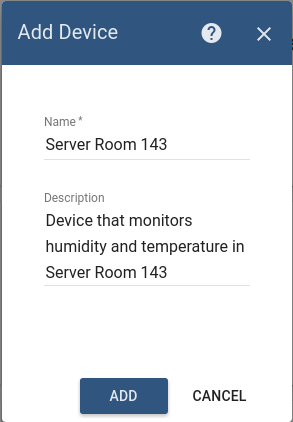
Step 2. Provision ZoneID and ZoneType attributes
Open device card that you have created. Navigate to “Attributes” tab and select “Server” attributes scope.
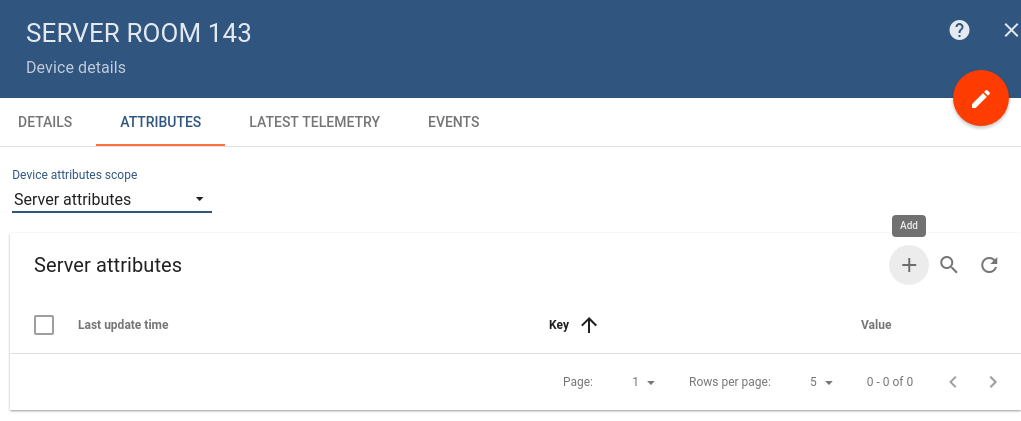
Click on the highlighted “+” button. Add two attributes “ZoneId” and “ZoneType” as shown below. We will use them later in the rule filters.
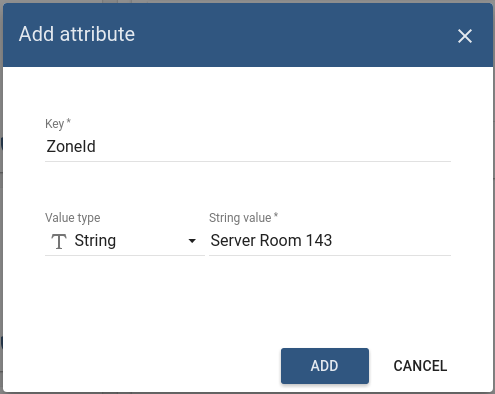
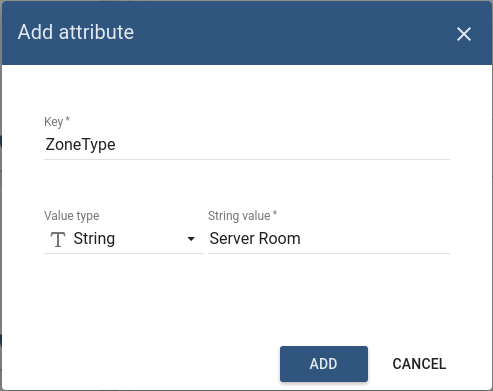
Rule configuration
Step 3. Create “Server Room Monitoring” Rule
Navigate to rules page and click on big red “+” button. Populate rule name and description first.
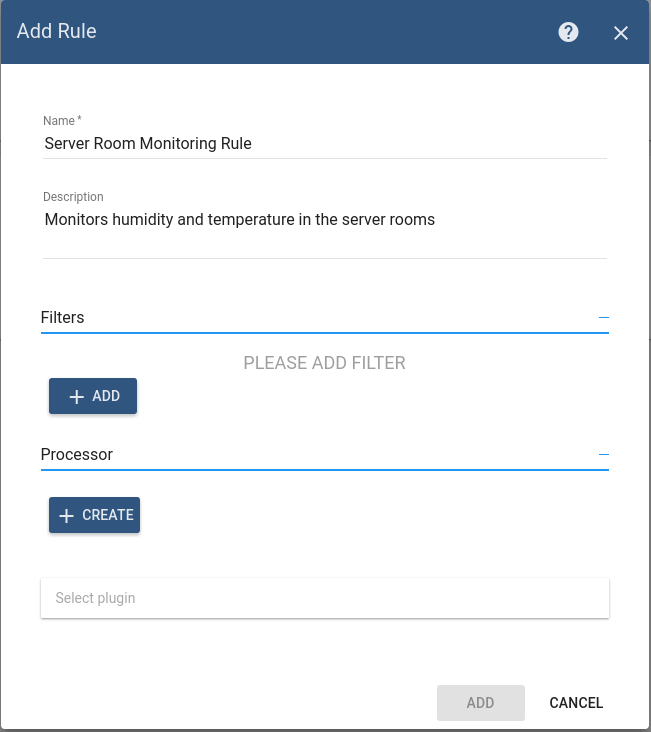
Our rule will contain three filters as described in “how it works” section.
Step 4. Message type filter
Add filter based on message type (see image below).
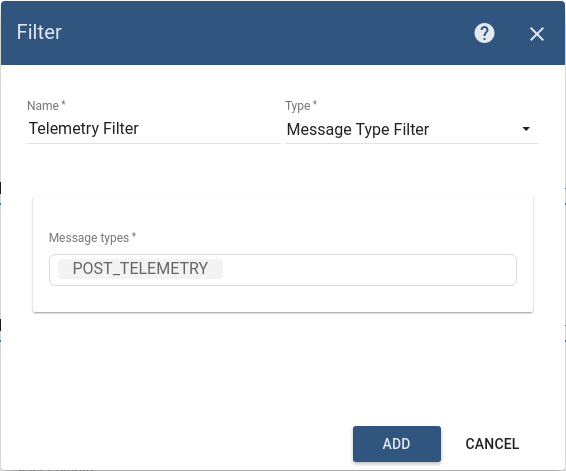
Step 5. Attributes filter
Add filter based on the server-side attributes (see image below).
typeof ss.ZoneType !== 'undefined' && ss.ZoneType === 'Server Room'
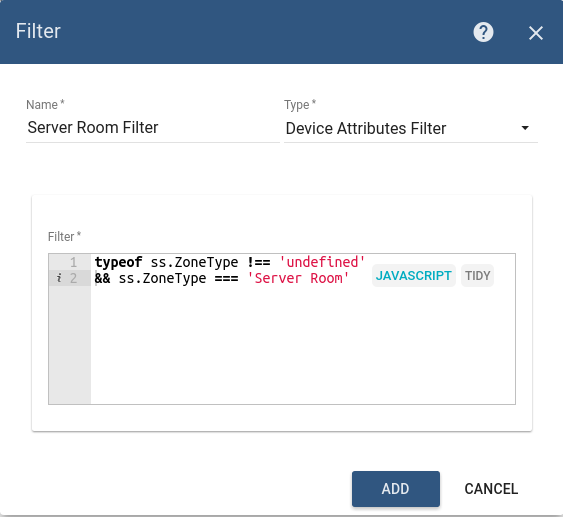
Step 6. Telemetry filter
(
typeof temperature !== 'undefined'
&& (temperature <= 10 || temperature >= 25)
)
||
(
typeof humidity !== 'undefined'
&& (humidity <= 40 || humidity >= 60)
)
Add filter based on the sensor reading (see image below).
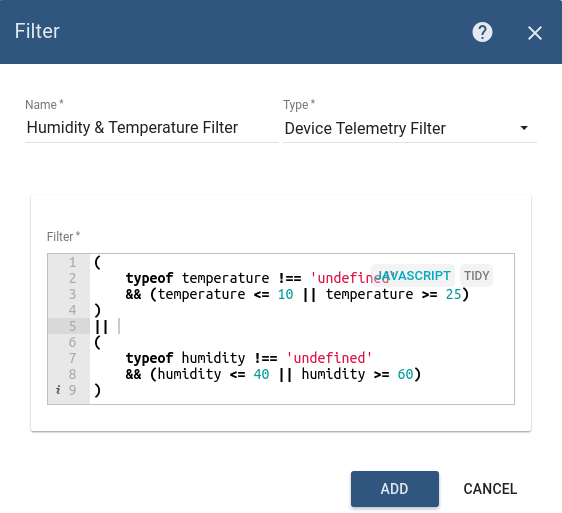
Step 7. Alarm Processor
Let’s add simple processor that will generate and save alarm to the database based on templates below.
Alarm ID:
[$date.get('yyyy-MM-dd HH:mm')] $ss.get('ZoneId') HVAC malfunction detected!
Alarm Body:
[$date.get('yyyy-MM-dd HH:mm:ss')] $ss.get('ZoneId') HVAC malfunction detected.
Temperature - $temperature.valueAsString (°C).
Humidity - $humidity.valueAsString (%)!
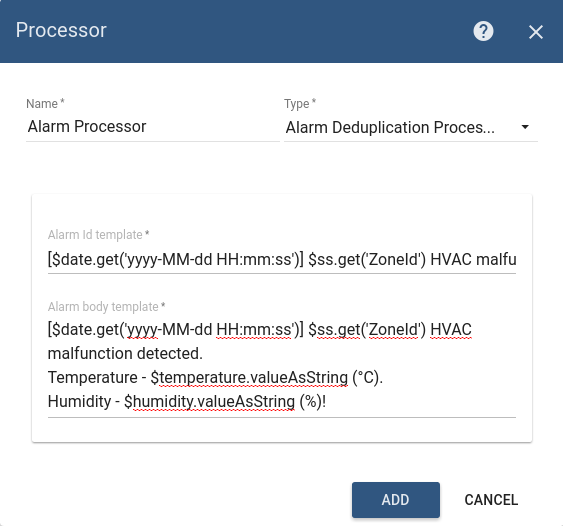
NOTE Alarm Id is a unique identifier. If there will be multiple events that match filters, alarms will be de-duplicated based on the Alarm Id. Email will be sent once per alarm.
In our case we use timestamp that is truncated to minutes to make sure that we will send email once per minute or less frequently.
Step 8. Rule Action
Select “SendGrid Email Plugin” from previous tutorial and click on “Create” button. Don’t forget to replace “[email protected]” with your mail address.
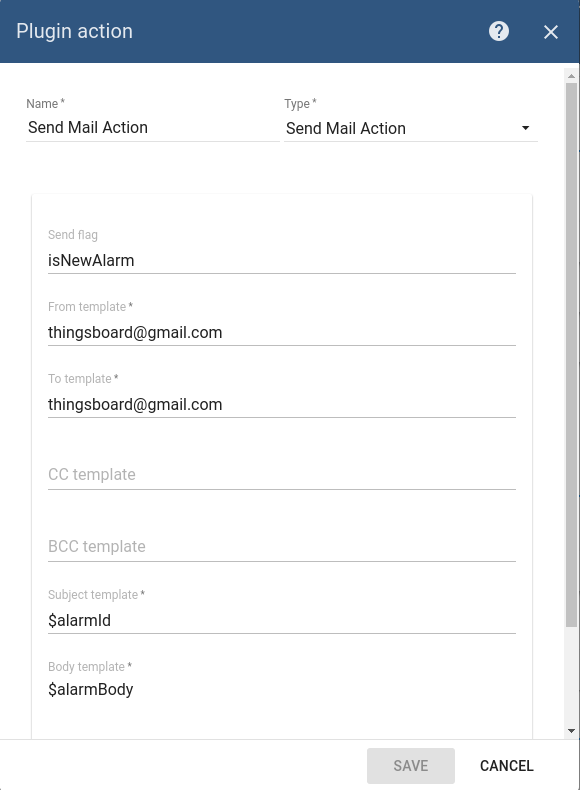
Step 9. Save and Activate Rule
Once rule is saved successfully, don’t forget to activate it by clicking on “Activate” button (see image below).
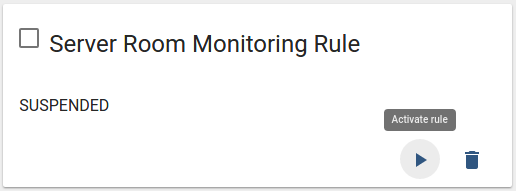
Dry run
Let’s check our configuration by publishing some telemetry data. We will use access token from the device that we have created on the first step.
mosquitto_pub -d -h "demo.thingsboard.io" -t "v1/devices/me/telemetry" -u "$YOUR_ACCESS_TOKEN" -m "{'temperature':42, 'humidity':74}"
Troubleshooting
If you have configured something wrong, you should see errors logged on the corresponding tab:
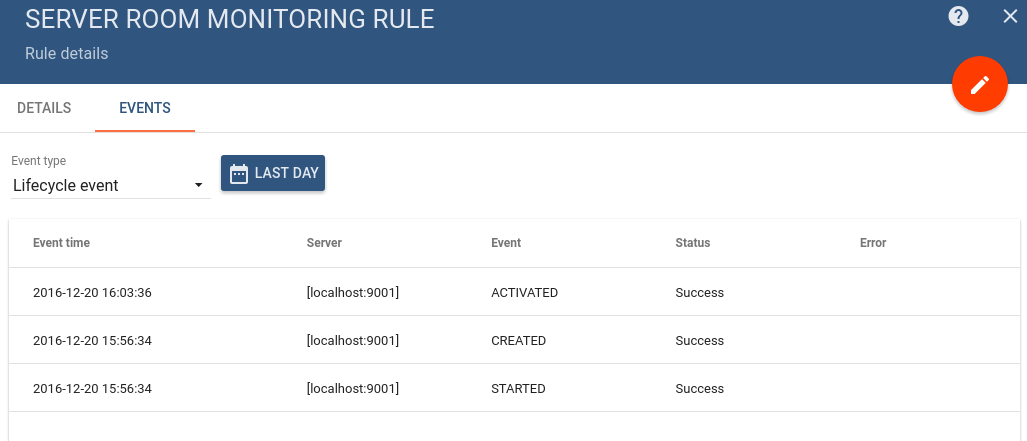
If there is no error in the rule, but you can’t see the email - check errors in the target plugin.
We’ve been where you are now – sitting there on the verge of screaming, thinking “write my essay for me”. We provide 100% legit edubirdie scam, custom written essays that are guaranteed to pass an online plagiarism check and are never resold
ReplyDeletePlayers in slope quickly find themselves immersed in the fast-paced action, where every move counts. The unique blend of speed and skill required in "Slope" makes for an entertaining yet challenging experience, pushing them to improve their reaction times and hand-eye coordination.
DeleteThis site is great; it covers a lot of ground that interests me and provides a wealth of knowledge. I'm hoping that the future holds even more intriguing things connections game
ReplyDeleteThis post offers a clear, well-explained dive into sensor-based alarms—it’s both informative and accessible. The examples and structure help the reader follow the technical flow with ease. For students needing academic assistance, a university assignment writing service in Dubai can streamline their workload and strengthen their work.
DeleteThis post is very amazing alarm based sensor readings is very beneficial moreover any one find cheap writing service so we are providing you best assignments service Dissertation Help London.
ReplyDeleteWhat a fantastic resource! It delves deeply into many topics that pique my interest and offers a plethora of information geometry dash lite
ReplyDeleteThe warning device based on sensor readings is an advanced warning device that helps users feel secure about surrounding risks. flappy bird
ReplyDeleteImmerse yourself in a colorful 3D world with eye-catching visual effects in tunnel rush. Enjoy exciting music and vivid sound effects, providing a great gaming experience.
ReplyDeleteGet ready to shred, carve, and conquer in the online game that puts you in control on the slopes, slope.
ReplyDeleteWith modern sensor-driven alarm systems, you can enjoy enhanced security. Utilize your cutting-edge technologies to safeguard your residence or place of work. After reading your post, I learned some useful information that will broaden my understanding. We appreciate you sharing this post with us.
ReplyDeleteNueva Jersey Violencia Doméstica Acto
The sensor-based alarm system works similarly to the mechanics in the fnaf games – both rely on constant monitoring of information to detect potential danger. Both help you react in time and avoid unwanted situations.
ReplyDeleteTo begin programming an Arduino UNO device, you will need to have the Arduino IDE loaded along with all of the software that is associated with it. tunnel rush
ReplyDeleteFnf brings back the classic rhythm-game style with a modern twist, where players go head-to-head in intense musical duels. Master the beats and prove your skills in this colorful and energetic indie hit.
ReplyDeleteThis sounds like a great tutorial for setting up alarms based on sensor escape road readings. It's important to have rules in place for different zones and to ensure that the alarms are distributed to the right recipients.
ReplyDeleteSensor-based alarms are Geoguessr Free systems that monitor sensor data and trigger alerts when specific thresholds are met.
ReplyDeleteslope game is an addictive online arcade game that challenges players to navigate a fast-moving ball down a steep, twisting slope.
ReplyDeleteThanks for this clear and practical guide! The way you explained setting up alarms based on sensor readings really makes it easy to follow along. Excited to try this with my project! Also, if anyone ever finds themselves in need of expert legal help, feel free to check out this abogados de lesiones personales de hampton virginia It’s always great to have reliable professionals on your side!
ReplyDeleteThis compatibility test is an accurate love calculator that tells couples everything about their relationship status. Shall we discover it?
ReplyDeleteThis tutorial explains setting up alarms for temperature and humidity thresholds using a Rule. By leveraging sensor readings from devices in each room, you can create tailored alerts. Ensure you have the email plugin ready for notification distribution. It’s like strategizing in a wordle game ; precision and pattern recognition are key! Follow along to effectively manage your environment and keep things in check!
ReplyDeleteTo set up alarms based on sensor readings for temperature and humidity, follow this tutorial. Consider using the slope game method to establish clear thresholds for each room's devices. By configuring filters—like "Message type" for telemetry data and "Device Attributes" for room types—you can effectively manage alerts. Don't forget to set up your email plugin for notifications to recipients.
ReplyDeleteWow, setting up alerts based on sensor data sounds like a very detailed and specific process! Has anyone successfully implemented Sprunki Incredibox something like this in their system?
ReplyDeleteThis increase in complexity makes Block Blast Puzzle a game that requires both patience and strategy, as you need to think a few moves ahead to avoid running out of room for your blocks.
ReplyDeleteIt's great to see the focus on telemetry data! By utilizing access tokens effectively, we can enhance security and ensure smooth operation. Speaking of engaging experiences, have you tried the pacman 30th anniversary game? It brilliantly combines nostalgia with modern gaming vibes, much like how we blend technology with data insights! Excited to see where this configuration leads us.
ReplyDeleteDifvan ongoing commitment to quality development and customer needs positions it as a trusted name within the tools and hardware market, and its reputation continues to grow as more users experience the benefits of its dependable products.
DeleteAlarms based on sensor readings play a crucial role in enhancing security and monitoring systems. By leveraging real-time data from various sensors, these alarms can detect irregularities and trigger responses quickly, providing a more efficient way to manage safety.
ReplyDeleteFor those in creative industries, such as authors or designers, focusing on creative book cover design can also be crucial in making a lasting impression and attracting the right audience.
This is such an informative blog thank you for breaking it down so clearly. ReadTheory org
ReplyDeleteThis tutorial on setting up alarms based on sensor readings sounds very practical for managing environmental conditions in various zones. Understanding how to configure rules for temperature and humidity thresholds could be quite useful. For nursing professionals pursuing advanced degrees, a nursing dissertation writing service can offer expert support in developing well-researched and insightful academic work related to patient monitoring and safety.
ReplyDeleteLooking for dependable truck services? Venus Truck Repair has you covered with expert Trailer Repair that keeps your rig rolling. We deliver fast, professional, and long-lasting solutions — trusted by truckers who can’t afford downtime. Visit us today and see the difference.
ReplyDeleteThis is a neat tutorial! I've been wrestling with setting up similar alerts for my home automation system. The breakdown of message types and attribute filtering is really helpful. Sometimes I feel like I'm trying to reinvent the wheel. On a completely unrelated note, if anyone's looking for a quick, mindless distraction while waiting for code to compile, I've been getting into Geometry Dash lately. Surprisingly addictive! Thanks for sharing this.
ReplyDeleteAlarms based on sensor readings play a crucial role in enhancing security and monitoring systems. By leveraging real-time data from various sensors, these alarms can detect irregularities and trigger responses quickly, providing a more efficient way to manage safety.
ReplyDeleteField Marketing And Field Sales agency in Mumbai
One flip can change everything in Wacky Flip—are you ready?
ReplyDelete# Papa's Freezeria: A Sweet Time Management Game
Delete**papas freezeria** is a popular time-management simulation game developed by Flipline Studios. In this addictive installment of the Papa Louie series, players take on the role of an employee at a beachside ice cream shop.
Players must master the art of creating perfect sundaes through a three-step process: blending ingredients, adding toppings, and decorating the final product. As you progress through **Papa's Freezeria**, you'll earn tips, upgrade equipment, and unlock new ingredients to satisfy increasingly demanding customers.
The game's colorful graphics, cheerful music, and challenging gameplay make **papas freezeria** a fan favorite among casual gamers of all ages. Whether you're a series veteran or newcomer, this sweet simulation offers hours of entertaining gameplay.
By leveraging real-time data from various sensors, these alarms can detect irregularities and trigger responses quickly, providing a more efficient way to manage safety.
ReplyDeleteArc fault Breakers buyers in Birmingham
Off-White Shades
ReplyDeleteExplore the trend-defining collection of Off-White shades at Kapoor Optical Co. Shop luxury sunglasses that fuse streetwear style with bold fashion edge.
Saltwater fish tanks offer a stunning glimpse into the vibrant world beneath the ocean’s surface.
ReplyDeleteWith colorful marine fish, live rock, corals, and invertebrates, these tanks can become a breathtaking centerpiece in any space.
However, keeping a saltwater aquarium isn’t just about beauty—it requires dedication, water chemistry knowledge,
and the right equipment to maintain a thriving ecosystem. From nano reef tanks to large reef setups,
enthusiasts are always on the lookout for tools to simplify maintenance and track tank health.
That’s why the upcoming ReefKG app is generating so much buzz in the reefing community.
salt water fish tank
This sounds incredibly practical! Setting up alarms based on zone thresholds is a brilliant way to manage a facility. Speaking of logic and strategic thinking, sometimes after deep configurations, I unwind with a different kind of brain challenge. Pipsgame offers a fun daily domino puzzle for that!
ReplyDeleteFree Online Calculator: Your Ultimate Mathematical Companion
ReplyDeleteIntroduction to Online Calculators
In today’s digital-first world, having access to a free online calculator is essential for students, professionals, and everyday users alike. These versatile tools have transformed the way we perform mathematical tasks, making even the most complex computations fast, accurate, and accessible from any device with an internet connection.
The Evolution of Calculators
What began as simple tools for basic arithmetic has now expanded into powerful digital platforms that support a wide range of calculations, including:
Basic arithmetic – addition, subtraction, multiplication, division
Scientific calculations – trigonometry, logarithms, exponents
Financial computations – loan payments, interest rates, budgeting
Unit conversions – length, weight, currency, temperature
Key Features and Benefits
Modern online calculators provide numerous advantages over traditional handheld devices:
Instant access from desktop, tablet, or smartphone
No installation or downloads required
Regular updates with new features
Multiple calculation modes in one platform
Types of Online Calculators
Depending on your needs, different calculators are available to handle specific tasks:
Basic calculators – perfect for everyday arithmetic
Scientific calculators – ideal for students and engineers
Financial calculators – essential for accounting, loans, and investments
Conversion calculators – quick solutions for units, currencies, and measurements
How to Use Online Calculators Effectively
To maximize efficiency when using an online calculator:
Choose the right calculator type for your task
Double-check numbers before running calculations
Understand the tool’s features and limitations
Use built-in keyboard shortcuts for faster input
Applications in Daily Life
Free online calculators prove useful in countless scenarios, such as:
Personal finance – budgeting, loan tracking, expense planning
Education – solving academic math and science problems
Home projects – area, volume, and material calculations
Professional work – business analysis and data computation
Why Choose Online Calculators?
Compared to traditional handheld devices or built-in phone apps, online calculators stand out because they offer:
Universal accessibility from anywhere with internet access
Cost-free usage with no hardware needed
A wide variety of calculation modes in one place
Consistent improvements and feature updates
Conclusion
The free online calculator has become an indispensable digital tool for modern life. With its versatility, accessibility, and ease of use, it supports users across education, finance, business, and personal tasks. Whether you’re a student solving equations, a professional managing finances, or someone planning a project, online calculators provide reliable solutions at your fingertips.
free online calculator
👉 Try Calculator Free Online today and experience the convenience of fast, accurate, and hassle-free calculations!
Great post! Thank you for sharing this great and very informative blog. If you need any legal help, kindly visit our page.
ReplyDeleteSex Crime Attorney
You can check your SASSA SRD grant status in the Moya App by going to moya srd status check then entering your ID number and the phone number you used when applying.
ReplyDeleteAlarms based on sensor readings automatically detect abnormal conditions by continuously monitoring data such as temperature, pressure, motion, or humidity. When values cross predefined thresholds, the system triggers alerts to notify users or activate safety responses. This ensures timely awareness, improved safety, and efficient management of critical environments and equipment. nyc personal injury lawyer
ReplyDeleteThis tutorial provides a clear and concise guide to setting up sensor-based alarms, ensuring efficient monitoring and timely alerts. For a different kind of adventure, explore Cowboy Safari—luxury meets Western thrills!
ReplyDeleteSuch a sweet and lively share.What you 1deposit presented was well researched and well written to get your stand on this over to all your readers.
ReplyDeleteInformative content. Thanks for sharing.
ReplyDeletekroger login
Utilize your cutting-edge technologies to safeguard your residence or place of work. After reading your post, I learned some useful information that will broaden my understanding. We appreciate you sharing this post with us.
ReplyDeleteBingo casino slots
ლოგო არის ბიზნესის მთავარი სიმბოლო, რომელიც აერთიანებს კომპანიის იდეას და ვიზუალურ სტილს. ის მომხმარებელს ეხმარება მარტივად ამოიცნოს ბრენდი და შეიქმნას გარკვეული დამოკიდებულება მის მიმართ. კარგად შექმნილი ლოგო აჩვენებს, რომ ბიზნესი ზრუნავს დეტალებზე და საკუთარ იმიჯზე.
ReplyDeleteლოგოს შექმნა
ლოგოს არსებობა ამარტივებს კომუნიკაციას მომხმარებელთან, რადგან ერთი სიმბოლო ხშირად უფრო მეტს ამბობს, ვიდრე გრძელი ტექსტი. ის ბიზნესს აძლევს გამორჩეულ იდენტობას, ზრდის მის სანდოობას და ხელს უწყობს ბაზარზე მყარად დამკვიდრებას.
Traffic Rider is a popular motorcycle racing game known for its realistic graphics and first-person gameplay, offering an immersive highway racing experience. Many players look for enhanced features such as unlimited money and unlocked bikes, which is why Traffic Rider Mod Apk is often discussed as an alternative option. It allows users to explore the game without typical limitations while enjoying smoother progression and full access to premium content.
ReplyDeleteThis article clearly explains how alarms based on sensor readings can improve real-time monitoring and response in IoT systems. The examples make it easier to understand practical use cases beyond theory. When taking short breaks from reading technical documentation or configuring dashboards, I sometimes unwind with Slice Master at https://slicemaster.net/
ReplyDelete, a quick browser game that helps reset focus before continuing.
Good point about how alarms should trigger only when sensor thresholds are crossed consistently, not just on a single noisy reading — that really helps reduce false alerts. I liked the emphasis on interpreting data trends before reacting. In a different context, I’ve seen the same idea of meaningful signals applied in tools like this true love calculator, where results make more sense when patterns are considered rather than isolated inputs.
ReplyDeletePicsartonline.net is an easy-to-use online platform for editing photos and creating eye-catching designs directly from your browser. It helps users enhance images, apply creative effects, and make quick edits without needing advanced skills.
ReplyDeleteI have been playing 3 Patti Blue for a while and the experience has been really smooth. check it out The gameplay feels fair and the interface is easy to use, you can explore now to see all the features yourself.
ReplyDelete